Blogger Guide, Leave comments on a blog
If someone has comments enabled on his or her blog, then you can usually find a "comments" link at the end of each post, like this:
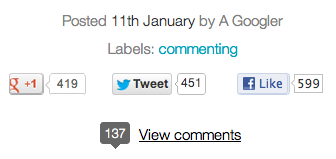 If you click this link, you'll see the comments that other readers have left, and the option to leave your own. The link might open a pop-up window, depending on how the blog owner configured their comment settings.
If you click this link, you'll see the comments that other readers have left, and the option to leave your own. The link might open a pop-up window, depending on how the blog owner configured their comment settings.
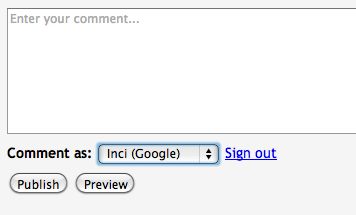 > Beneath the text field for your comment are the identity options. (The list might have other options, depending on the blog's settings.)
> Beneath the text field for your comment are the identity options. (The list might have other options, depending on the blog's settings.)
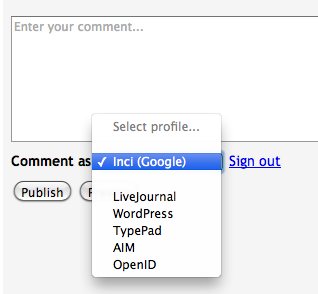 Options might include:
Options might include:
- Google Account: If you choose this option, your comment will be attributed to your Blogger display name, which will then link to your Blogger profile. If you've chosen to link your blog to Google+, then the name used on your Google+ profile will show up next to the comment, and link to your Google+ profile.
- Anonymous: If the blog owner has allowed anonymous comments, then you'll also have the option to leave a comment anonymously. If you leave an anonymous comment, it will not link back to your blogs, Blogger profile, or Google profile in any way.
- OpenID: Learn more about what it means to use OpenID to leave a comment.
- Other third-party sign-in options
- This article only covers Blogger's commenting system. Some Blogger users have installed third-party comment systems (e.g. Haloscan, Enetation, etc.) which will work differently.
0 comments:
Posting Komentar